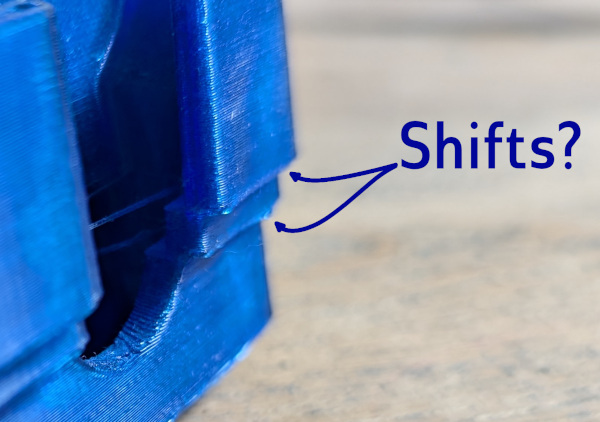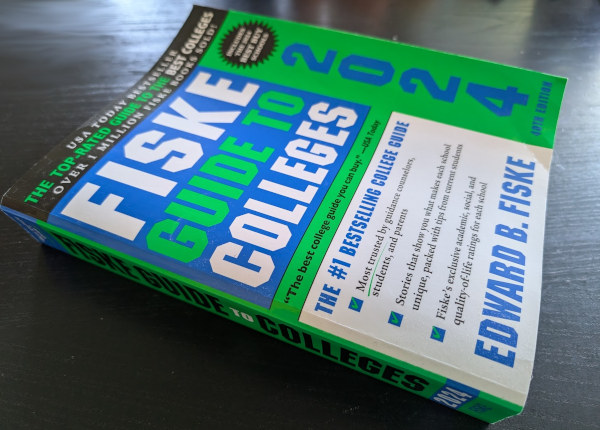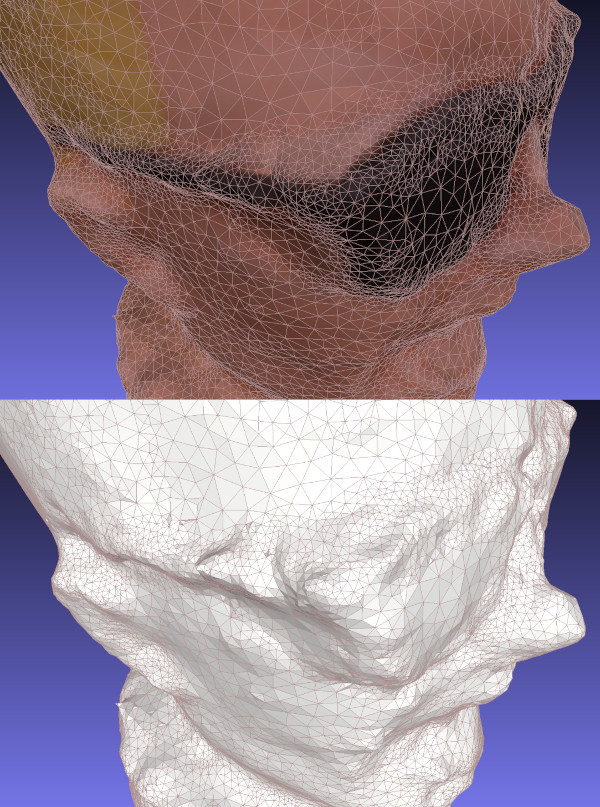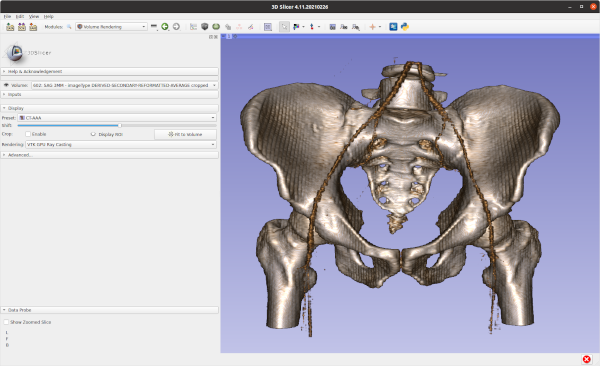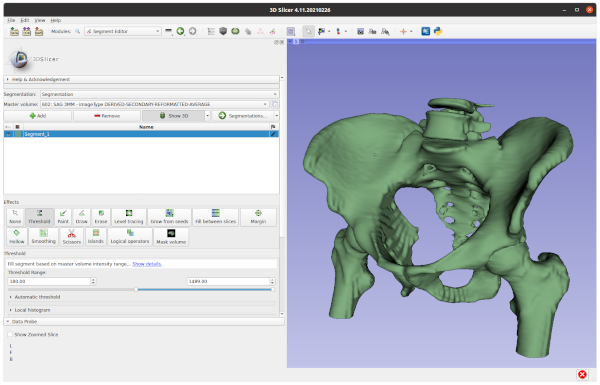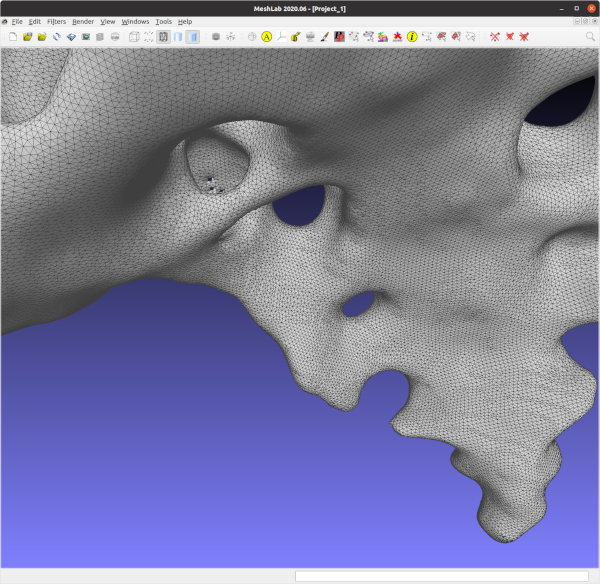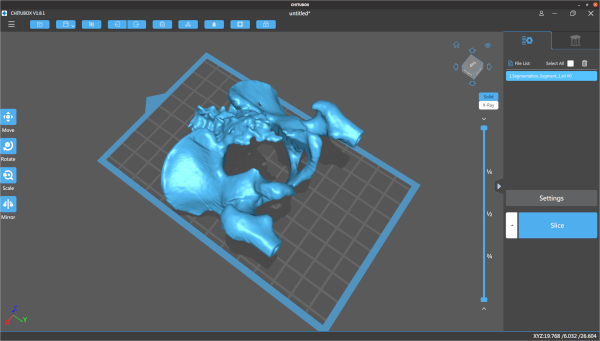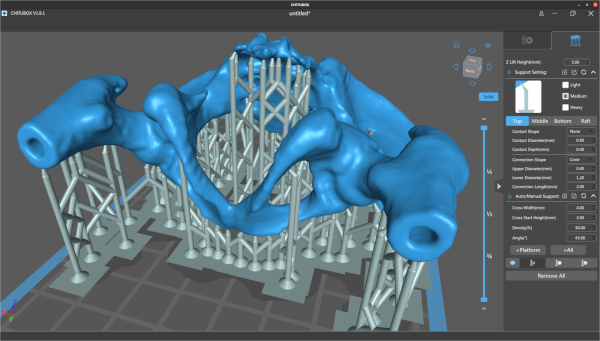I've had the Anycubic Kobra-2 printer for about a year now. It's been fun to download and print trinkets from Thingiverse (like Nicolas Cage's head), but I've been meaning to get back to printing things that are designed to connect with other things in the real world. For example, one of the neat things Ford has done is release CAD specs to allow you to design accessories that can be plugged into the FITS connectors of their cars. While there haven't been too many designs that use FITS (other than this awesome chicket nugget holder), I appreciate that Ford is trying. While looking around for things to print for my Ford Maverick, I found that someone had made a Nintendo Switch carrier that plugged into the FITS headrest adapter. It seemed like something the kids would like so I downloaded the designs and started printing.

Rob Stu's Nintendo Switch holder for FITS
Calibration Problems
The first headrest adapter print came out fine, but when I went to try it out on my truck I found that the holes were a little small for my posts. Thinking it was just some residual plastic in the hole, I pushed one of the posts through its hole by twisting it through. Given that the twisting weakened the arm a little and there was no way to push the second post through, I decided something was wrong with the dimensions. I used calipers to measure and compare the print and headrest. In addition to the holes being small, I noticed that some features of the print were just a little smaller than round numbers (eg 49.3mm for the adapter block). I'm not great at Blender but some quick measurements on the original model confirmed the print was slightly smaller.

A 20mm block printed at 19.87mm (YYZ for Todd)
Looking around online confirmed that Kobra-2 prints were just slightly smaller than they're supposed to be. To make matters worse, the printer's menu doesn't have any settings to help you scale the steps per mm. I wound up downloading a simple calibration cube so I could manually figure out the right scaling value to use in Prusa. After several iterations, the scaling value I settled on was 100.7%. People say there are some adjustments you can have the slicer insert into the gcode stream, but for now I'm just going to plug this scaling value in on anything that needs to be sized accurately.
Making the Arms Weaker by Mistake
Since the original arms seemed to be a little thin, I loaded up the model in Blender and added a modified cube on each end to make a thicker connector. Printing went fine, but when I started pulling off the support structure I managed to rip apart the connector. I've had bad luck removing PLA supports so I printed the whole headrest again (3 hours) and tried removing the supports more carefully. No luck- the arm broke in about the same spot. I took look at it with magnifying glasses and noticed that the break was pretty clean, almost as if there was an empty spot in the arm. I went back to Prusa to look at the print and found that there was a hole exactly where I'd put the second block.

Started off good, but I wound up making it worse
I'm not sure how I got it wrong in Blender. My guess is that when I added the block I did a binary difference instead of union. I redid the blocks, verified the arms were solid in Prusa, and printed again.
Problems with Ledges
I thought I'd ironed out all the problems when I got to this point, but no- I started getting prints that had one or two major alignment problems (ie, the whole design shifted in the Y by a few millimeters). I don't care how things look, but the shifts were big enough that the switch connector didn't fit all the way into the socket. I had two failed prints with a design that tried to minimize supports and then another that was vertical. I hadn't had problems like this before, so I suspected that some Z adjustments I'd made earlier were to blame. Resetting the Z height to the value where I'd started fixed things.
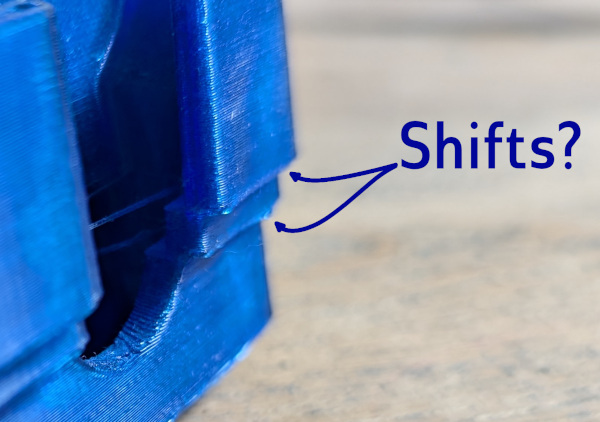
Everything shifted right twice
Finished
So there, after many missteps I successfully printed both the switch holder and the armrest attachment. Was it worth it? Well, no, not really, if the end goal was just to print things from the web. The headrest part took at least 8 tries before I got it right (and at least 3 tries for the holder), each one taking a few hours to grind away. Prints are easy to setup, but that's a lot of wasted plastic.

Mistakes were made
However, I learned a lot from seeing this print all the way through. I now know: designs need to be scaled by 1.007x to be accurate, check the layers there aren't unexpected holes in a design; each first layer island increases the probability of an island popping off and causing failure; and being too high in the Z dimension can lead to shifts that won't happen until later in the print.
For the last year or so a lot of our family's attention has been focused on helping our son figure out what college to attend. He ultimately picked a place where we think he'll be happy, but it was a lot of work sorting out all the details to make a decision. In this post I want to write down some thoughts on what we learned so we'll have a better starting point when we go through this process again with my other son in a few years.
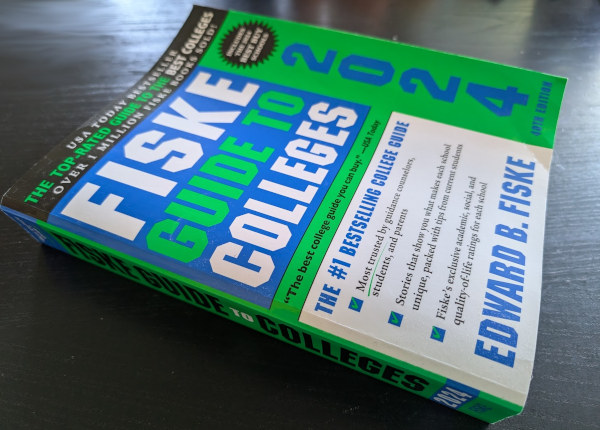
Good Scores, but a Competitive System
My son worked hard in high school and did very well by our standards. He had nearly all A's, a respectable SAT, multiple APs, and a few varsity letters. We discouraged him from taking on more APs because we were worried about burnout and had doubts about the quality of some of the AP teachers in our high school (eg, students getting all A's in one class but then getting a 1 on the AP exam). Other students piled on more clubs and awards than our son, but I'm proud of his results and relieved he found a balance between work and happiness.
Our son didn't have a major picked out, but he was interested in a medium-sized school that was located somewhere interesting and had a path to a UC-level degree. California's school system is complicated, as it divides its schools into three tiers for different needs: the UCs serve "research-bound" students, the Cal State schools focus on "profession-oriented" students, and the Community Colleges serve students that want a stepping stone. While everyone wants to go to a UC (research or not), Livermore's Los Positas Community College was a distinct possibility because it's highly ranked and offers transfers to the UCs after two years.
Unfortunately, there are several things that make the UCs a mess right now. First, many of the UCs are overcrowded and lack space, funds, or willpower to expand. Nearly all the schools are doubling up their dorm rooms. Some don't have dorm space for sophomores and are located in places that don't have any affordable housing options. Second, the UCs are currently test blind, which means that they don't look at your SATs during the selection process. While I believe this makes it slightly harder for wealthy families to game the system (I know someone that paid $7k to have their kids coached on beating the SAT), it also means that everyone is thrown into a big pile without a simple metric to help sort them out. Given the prevalence of ChatGPT use among my son's peers, I also wonder if it makes any sense to have the essays as part of the admission process. Finally, there are a massive number of students applying, with each school receiving between 80k-100k applicants a year. The numbers are pushing acceptance rates down, which means you have to look at each school and gamble on which major will give you the best chance of getting accepted (eg, CS is extremely competitive, but some schools have data science or cognitive science majors that might be easier or better).
Spreadsheet
Our son applied to enough colleges that I had to make a spreadsheet to keep everything straight. We basically did three waves of applications: UCs, Cal States, and then out-of-state schools. We spent the most time on the UCs because they came first and had the earliest deadline (though it was easy to submit to multiple schools). The Cal States were much simpler and required almost no info (even Cal Poly, which is one of CA's most desired schools). The other schools were last. I had thought we'd apply for more, but my son was burnt out by this point and doubting whether he wanted to go to school at all. The shotgun approach gave mixed results. He received rejections from Davis, Irvine, Santa Barbara, and Cal Poly Slo. He got wait listed at Riverside and San Diego, with the former going positive in the summer and the latter negative just before the Fall.
Here's a top-level summary of the important parts:
|------------+-------+-----+-------+-------+---------+------+-------+--------|
| School | Cost/ | Div | SAT | Small | Student | Male | Under | Travel |
| | Year | | Upper | Class | Faculty | | Grads | Time |
|------------+-------+-----+-------+-------+---------+------+-------+--------|
| Chico | $24k | 44% | 1186 | 37% | 20:1 | 46% | 13k | 3h |
| Monterey | $22k | 64% | 1263 | 29% | 23:1 | 40% | 6k | 2h |
| SJSU | $27k | 78% | 1370 | 21% | 24:1 | 52% | 27k | 1h |
| San Marcus | $22k | 71% | 1100 | 17% | 21:1 | 42% | 13k | 2h |
|------------+-------+-----+-------+-------+---------+------+-------+--------|
| UCSC | $42k | 61% | N/A | 28% | 23:1 | 50% | 17k | 2h |
| Riverside | $42k | 88% | N/A | 22% | 24:1 | 48% | 23k | 6h |
|------------+-------+-----+-------+-------+---------+------+-------+--------|
| RIT | $47k | 31% | 1450 | 48% | 13:1 | 66% | 14k | 8h |
| St Mary's | $44k | 57% | 1260 | 68% | 8:1 | 44% | 2k | 1h |
| U. Denver | $43k | 26% | 1400 | 56% | 8:1 | 44% | 6k | 3h |
| U. Oregon | $54k | 34% | 1370 | 38% | 19:1 | 45% | 19k | 3h |
| OSU | $44k | 31% | 1380 | 28% | 19:1 | 51% | 29k | 2h |
|------------+-------+-----+-------+-------+---------+------+-------+--------|
Some comments:
- Cost/Year: This is the basic cost the school estimates with room/board, assuming you don't have to find housing in later years. These numbers are post scholarship deals.
- Diversity: This stat is the percentage of students that are not of European descent. We've grown accustom to California's numbers, so it was strange to visit some of the other states and see the stats flipped. U Denver's stats seemed to confirm it's preppy reputation.
- SAT Upper: I found a site that gave the bounds of composite SAT scores (averages plus percentiles). Since my son had taken stats, I used the 75th percentile scores to show the range of the upper students. These numbers helped assure me that my son should be competitive in these schools.
- Small Class: This is the percentage of classes where there are fewer than 20 students.
- Student-to-Faculty: The ratio of how many profs there are per student. St. Mary's and U Denver were both really impressive here.
- Male: The percentage of students that are male. Ga Tech taught me that a school with an imbalance in genders creates all sorts of problems.
- Undergrads: Total number of undergrads. Interestingly, U of Denver had more Grads (7.2k) than Undergrads (6k).
- Travel Time: How long it would take us to get to the school (rounded up) using the obvious travel choice. There are some missing hours for airport wait times, but overall this helped us see that far away places weren't as far away when you think about Bay Area traffic delays.
Scholarships and Deals
The list price for many of the out of state and private schools really made us question whether they would be worth it. However, most of these schools sent scholarships or deals in their acceptance letters that helped drive the cost down. As summarized below, everyone but U of Oregon had a deal that dropped the price down to something that would be competitive with UC costs. These number are consistent with what other people have told us (eg, U of Oregon rarely gives a good-enough discount because they know they're a top choice for Californians).
|-----------+------+----------+-------|
| School | List | Discount | Total |
|-----------+------+----------+-------|
| U Denver | $79k | $36k | $43k |
| St Mary's | $78k | $34k | $44k |
| RIT | $76k | $29k | $47k |
| OSU | $59k | $15k | $44k |
| U Oregon | $66k | $12k | $54k |
|-----------+------+----------+-------|
One special call out here: the Western Undergraduate Exchange (WUE) is a great way to students in western states to save money on some schools in neighboring states. It's a reciprocal program that allows out-of-state students with good grades to get cheaper rates (eg, 1.5x the in-state rate). Oregon State University offered this to our son, but other schools like U of Utah, U of New Mexico, Boise State, U of Hawaii, U Colorado Denver, etc. participate.
In theory, there was an option for us to get in-state tuition in some schools in Texas via my employer. However, the only schools that were appealing were UT Austin and maybe TAMU, and admissions were extremely competitive for out-of-state students (they only allow 10% out-of-state, so the scores are very high). My wife doesn't want to have anything to do with Texas, so it was an easy one to write off.
Watch out for Prison Food
On every tour we took there was some talk of how great the food was. It sounded frivolous to us, but it turns out that food quality can be a serious problem in schools. A friend's son reported that the food at RIT was really bad and that he had gotten sick from it enough times he had to work out alternative options for the meal plan required by his dorm (seems common). People are reporting that universities are looking for cheaper food options, which means they sometimes work with companies that also serve prisons. Interestingly, we read that UCSC students protested bad food service from Sodexo in 2004 and got the school to replace it with UCSC Dining.
Tours and Advisement
We visited a lot of different types of campuses over the last few years. Too many, actually. We saw about 10 schools in CA, 3 in Boston, 2 in Oregon, and 2 in Georgia. While many of the visits were more of an excuse to wander around somewhere while we were on vacation, the trips wore all of us out. Most campus tours are a complete waste of time. They may tell you what each of the buildings is for, they rarely tell you why you should be interested in the major.
The University of Oregon really stood out in terms of selling the school. The visitor center had sample dorm rooms you could explore without having to crawl over other parents in a campus tour. They also had a small theater with a tile display for presenting an overview of the campus. Before the session started, they showed nature videos from around the state and listed the drive time to get to each place. It was clever of them to sell Oregon to the (mostly Californian) parents- I can see how it would be fun to come visit and go explore the rest of the state. It made UC Davis's video "In the middle of.. Everywhere!" seem extremely flimsy.
Oregon State University's orientation also impressed me. One thing they did was help us schedule a one-on-one session with an admissions advisor to talk about majors and the exploratory studies program. The advisor talked about how they had a path for students to try out different majors before committing to one. Interestingly, exploratory students at OSU often wind up graduating on time and before other students because the courses count towards a degree and students often lock in better when they're presented with options and are given a chance to choose on their own. I was impressed that a large school would have people available to meet with prospective students. At the end of the session, I wanted to go there myself.
Don't Believe the Rankings
The last comment I'd like to make about our college search is that there's a lot of phoniness going on in all directions. The same way that students game the admission process, schools game the college ranking systems. For example, UChicago is famous for blasting out mailings to every student it can find (our son got his first flier in 9th grade). It does this so more people will apply. With a fixed number of slots, this means that the school appears more selective, which in turn boosts the school in some of the college ranking sites. We noticed that other schools like Northeastern seem to be following the same plan (see this article). The college ranking systems themselves have their own biases. US News lists 19 factors they use in their rankings, each with its own weighting factor. Some of these factors are really useful for some people, but not so important for our situation (eg, first-generation graduation rate).
The Fiske guide (above) did turn out to be a good reference for sorting schools out. It was easy to get overwhelmed by the number of schools that are listed in it, but their star ranking system seemed to match my expectations for schools I knew about. One feature that was really useful for us was the "overlaps" box, which listed schools that were similar to the one you looked up. This info helped us draw comparisons between schools (eg, WPI is like Rose-Hulman but near Boston).
In any case, I think our son is happy with where he decided, and we're relieved to be done with the whole process. Now all that needs to be done is for him to do the hard work and for us to cough up the money.
A few years ago I bought a 3D resin printer so the kids and I could learn a little bit more about modeling and fabricating 3D objects. While it's been a great experience, we haven't printed much in the last year because of all the headaches of dealing with resin. Every time we do a print we have to deal with temperatures, level the plate, put on all the safety gear, and then clean up everything at the end. It's a lot of overhead and dangerous enough I don't want my kids doing it when I'm not home. I've been thinking it would be nice to have a traditional FDM printer on hand to lower the barrier for printing simple things so that printing will be more accessible to my kids. After a lot of internet wandering, I decided to get the new Anycubic Kobra-2. It's new, works with Linux, and shipped from Amazon with a 1KG spool of filament for $300.

Setup
The kids and I setup the Kobra-2 on my desk in the garage. The assembly wasn't too difficult, although it took us a while to figure out how to hold the frame so we could get some of the machined screws lined up properly. It was also a little unclear how the feeder tube was supposed to go in the header (does this go any farther in?). Once it was setup we ran the auto calibration tool to probe the height of the build place. Auto calibration was a required feature for me, and one of the reasons why I'm happy to be buying a printer after the technology has had a chance to mature. We then preheated the filament and had it print the famous 3DBenchy boat design. The kids and I watched with wonder as the extruder spun around the plate with robot brrrrr noises. FDM printing is so much more exciting to watch than resin because you really see it happen. With resin the plate moves up and down every few seconds, with an upside-down design that's coated in excess resin. While you add a whole layer at a time, it takes a long time to get through all the pads and supports before you get to your actual design.
Sample Prints
3D Benchy only took 30 minutes to print out. One of the other selling points of this printer is that it can do higher speed prints (150mm/s to 250mm/s, compared to the 60mm/s of the stock Ender printers). I was really tempted to get one of the $600 Bambu printers, which can do up to 500mm/s, but decided we should start with a basic printer and see how much we like it first. Benchy came out looking pretty good, though you can see some pixelation in the windows that I don't think you'd have in resin. That's fine though- I think I'm more interested in building functional widgets with this printer than detailed figures.

The next thing we printed was a small mesh cup I pulled from thingiverse. This design came as a plain STL object so I had to load it into a slicer to render to gcode. Anycubic says to use PrusaSlicer, which is a powerful slicer built for Prusa printers. It's free and has a Linux version that worked on my Chromebook's Linux container. I had to download the settings from the Anycubic support site, but they came up fine. For this design I just loaded the cup, hit slice, and saved the gcode. Prusa had a lot of detailed info about how it built the object. I liked that it recognized the interior and autofilled it with a grid to save on material. The scaled down version of the print took about an hour to build (correctly predicted by Prusa). I was impressed that the printer was able to build a thin mesh and have it come out ok (though later I broke it trying to trim some of the base).

Next up was a micro-sd card holder. I found a clever design someone had made that had a radial container with a screw-on lid. The threading is really interesting to me because it gives you a way to connect parts together (someone also modified the design so you could screw together multiple micro-sd containers, though I doubt I'll ever fill this one). The parts I printed screwed together just fine. Two of the slots weren't deep enough, but that's ok. I should have added an up label though, as the slots don't have enough friction to keep cards in place if you open it upside down.

Finally, I printed a baby guardian dragon dice holder from Thingiverse for my niece. This design has a spot for you to put a die. It's a cute design, though the FDM version resulted in a bunch of lines on the angled surfaces.

Issues
We have had a few issues with the Kobra-2 during our first week of use. My son had a few failed prints that we're trying to figure out. The printer would get partway through the base of the design, get stuck, and then go into an endless calibration loop. It's possible this is because we installed a newer version of the slicer than we were previously using. When I went back and sliced the design with my chromebook it printed fine. Again, it's nice that the setup/cleanup for a print is so easy. The other main issue has been quality. The FDM prints look good, but they're not as detailed as the resin prints. Below are some zoom-ins that show how this results in the FDM prints coming out jagged in certain spots.

Power
One thing I've noticed about the FDM printer is that it the motors really get a beating, zig zagging back and forth all the time. Our house doesn't have great wiring, so the lights in the garage (and bathroom) flicker slightly when the printer is bouncing. Also, there's a spike in power when you start up because it needs to warm up the build plate and nozzle. Maybe I'll look into getting a battery or power conditioner for the plug to smooth out the signal.
Overall
Overall, I'm pretty happy with the Kobra-2 so far. After dealing with all the resin printing pains it's been a breeze to get FDM working. I don't think we'll print a ton of things, but it's nice to have the option to design and build stuff when we want.
While 3D printing bones from CT scans was fun, what I'd really like to do is scan in ordinary objects that I could manipulate and print. Professionals that do this kind of scanning use expensive LiDAR scanners or setup special rooms with calibrated camera arrays. Intel's RealSense L515 camera looked like it would be a promising, lower-cost LiDAR camera, but Intel just announced that they're killing off all the RealSense products (yet another failed intel product line). Apple's phones and tablets with LiDAR sound like what I need, but I just can't force myself to buy anything from Apple (not even that laptop that thieves just ordered with my credit card and shipped to my house by mistake!). That leaves me with plain old photogrammetry from images.
Qlone
Previous experiments with Meshroom left me feeling like I could get some good results, but only if I put a lot of effort into doing the photography right. In hopes of finding something that was more integrated with a phone, I skimmed websites and found some positive reviews of an Android app named Qlone that could scan simple objects using just a phone. The clever part about their approach is that they use a specially formatted mat that you print out to help orient the camera. I downloaded the free version of the app, printed the map, and set off to scan in an old Max Headroom candy container I bought from a gas station back in the eighties (interestingly, someone else has already scanned this in and posted it to thingiverse).

One of the nice things about Qlone's approach is that the mat makes it possible for the camera to figure out its orientation in real time. It renders a dome over your camera view while you're scanning so you can see what angles need to be done. While I initially tried moving the phone around the object to get all the pictures, it was a lot easier to hold the camera at one orientation and then just rotate the mat. Once the app had pictures from all angles, it went through the math to chip out a 3D model. While the model did look like Max Headroom, the quality was pretty low. This might have been because the subject was plastic (photogrammetry has trouble with glossy surfaces), but I'd also suspect its difficult to get good results out of a phone app.

The free version didn't have a way to export the model in a useful way, so the only result I have is this gif. The app baited me with a "buy in the next 20 minutes and get a discount" option. I declined though, figuring anything with a time-limited sale like this probably isn't worth it. While I really liked the user interface for this tool, it didn't produce results that would be good enough for printing.
Back to Meshroom
I decided to hunker down and spend some time experimenting with how to take pictures that would be better for meshroom. People online suggested using a prime lens and constant camera settings, so I impaled Max on a pvc pipe, set him up in my garage, and the did a sweep of pictures using my Canon D77 with a 50mm EF prime lens. I (wrongly!) guessed that I should use a low f-stop (ie, F/1.8) to maximize the blur in the background, hoping that this would make it easier for Meshroom to pick out the foreground. About midway through the pictures I realized that the lighting wasn't very even in the garage and that several of my photos were out of whack due to me having to step around junk sitting around my garage. As I feared, Meshroom was only able to infer about half of Max's head. I moved Max's pipe outside and did another round of pictures in the sunlight.

Meshroom did a much better job reconstructing Max with the second round of pictures. The results are bumpy, but the general shape is there with a decent amount of detail. I was impressed at how well it found the lines in the glasses and the creases in his forehead.

Scan Problems
While the scan looks pretty good visually, you begin to see more of the flaws when you take away the texture map and just look at the durface mesh. If you look at the arms of Max's glasses below, you'll notice that the mesh doesn't know there's a space between the glasses and his face. The texture map adds some color shading to the triangles that makes it look like the glasses are floating and casting a shadow on his skin. Unfortunately, I need the mesh to look good by itself if I want to make a good 3D print.
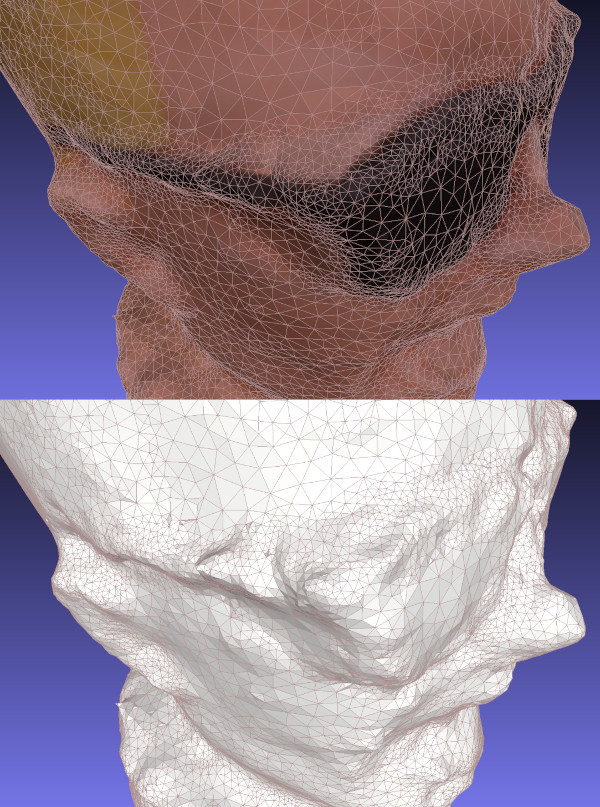
It's difficult for photogrammetry software to recognize separations like this without a lot of supplemental pictures that aim through the gap. If I wanted to scan Max in the right way, I'd probably pull the Max figure apart and scan each item separately. I'd probably also spray him with something to make the plastic less reflective. This is more work than I want to put into it right now.
Reading through some other web pages, I've realized that I got my camera settings backwards: primes are good for consistency, but the background should not be blurry. A presentation at the Slade School of Fine Art on Photogrammetry recommended an f-stop of F/8.0 as a starting point. Given the number of pictures that Meshroom threw away, I suspect it's useful to have some background detail to help figure out what's going on in the foreground. In any case, these are all good ideas to try out another day.
Files
Here's a copy of the mesh and textures: maxmesh.tar.xz
A few months ago I bought my son a Creality LD-002H Resin 3D Printer so we could play around with printing some simple objects. Like most people, we watched a lot of videos to get a better handle on how to (safely) work with resin, printed a bunch of example objects from Thingiverse, and then watched more videos to figure out how to make better prints. While printing models has been fun, I'd really like the kids to get a better handle on how to create their own objects through photogrammetry tools like Meshroom or editors like Blender.

The last few weeks I've been working through the details of how I could convert and CT scan of me into something I could print. Through a combination of open-source tools I was able to generate a mesh model of my pelvis and print a small version of it. I seem to forget how to use all these tools after a few days, so this post is just some notes for me to be able to recreate the process in the future.

Viewing CT Data in 3D Slicer
Back in 2013 I had to go to the hospital because I had a bad infection that needed surgery. The doctors ran me through a CT machine to get a better view of what was happening inside me. After my surgery I learned that Kaiser will burn a CD with your data on it for only $20 if you ask them. Being curious, I ordered a copy and poked around with it for a bit. While the data isn't in a format that I recognized, a viz friend pointed me at a tool called 3D Slicer (based on VTK) that's designed to look at medical data. It's a little confusing to get started, but you basically:
- Start Slicer
- Use 'Add Data' to point it at your CD
- Use DICOM to see the available entries in the data
- Select the entry with scan data (eg SAG 3MM) and Load
- Change to volume rendering and open the eye icon
- Adjust the Shift value to change the threshold level
I always stumble around with the default view settings. Usually the problem is that I haven't loaded a DICOM entry with anything in it (eg, a patient record) or I forgot to tell Slicer to view the data by turning the volume's closed eye into an open eye. Once the 3D data shows up, I switch to a 3D-only view by selecting View and Layout.
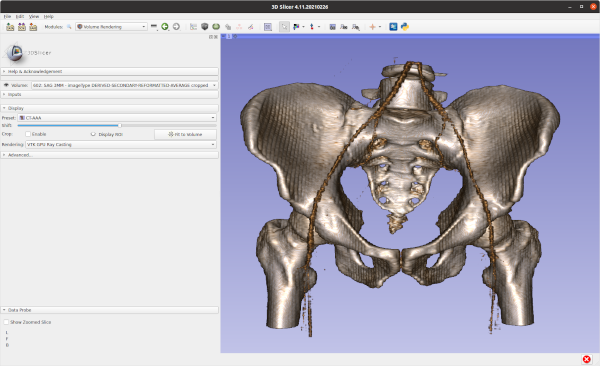
Extracting and Smoothing Contours
While the volume rendering tool is a nice way to poke through the data, what you really need to do is extract the contour for the bone so you can extract it as a mesh (ie, isosurfacing). To do this you need to run the Segmentation tool to build a mesh and then smooth it to make it more printable.
- Turn off the volume rendering
- Switch to the Segment Editor
- Select the Master volume to segment (note: default may not be right)
- Add a new segment and click Edit
- Click Show 3D to view
- Select Threshold, pick a value, and then apply
- Use Islands to remove background noise
- Use Smoothing to fix some bumps
It took some trial and error to find a threshold value that produced a good view of my pelvis (too low and you get tissue, too high and the bone starts disappearing). The two main issues I saw with segmentation were that some regions had small holes and some curving regions were bumpy like corduroy. Selecting the Smoothing option from the Segmentation options helped fix some of these problems. I'm sure you could do a lot more here to fix things- some of the videos I watched showed how to get precise segmentation by hand labeling points. I'm not printing an actual hip replacement so I didn't go into to much detail. Once I was done I clicked on the Segmentations button and exported to STL.
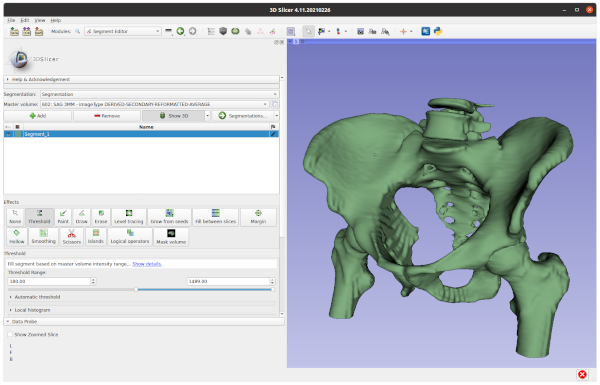
Cleanup in Meshlab
I pulled the STL file into MeshLab to verify it looked ok in another meshing tool and do some additional cleanup. While I think Slicer can do this cleanup, MeshLab seemed like an easier way to make some hand edits. I looked around in the mesh and manually removed some leftover polygons.
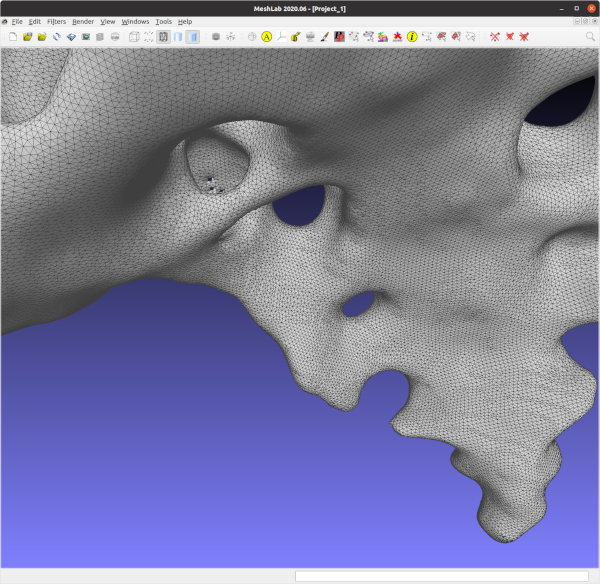
Adding Supports in Chitubox
The final step for me was to load the model into Chitubox to turn it into printable object. Chitubox is pretty amazing- it'll analyze an object and figure out what supports would be added to make it printable on a 3D printer. My neighbor does a lot of 3D printing and gave me a lot of tips on making good prints with Chitubox. eg, Make the back side of the model face the build plate so the supports don't leave bumps in important places, angle the structure to make it easier to build, use the skate support platform shape to make it easier to remove, etc.
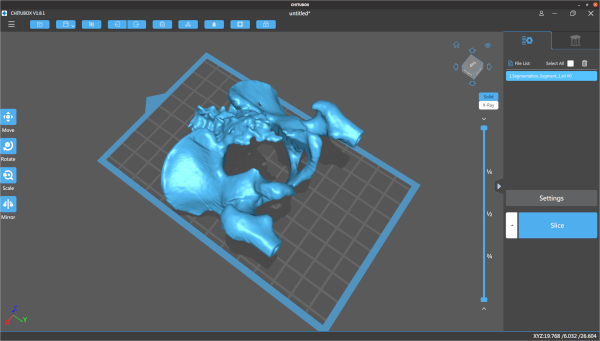
I manually placed the pelvis model and rotated it slightly, but pretty much used the default settings everywhere else. Even with a ton of supports, Chitubox still wasn't too happy with the printing risk. Once it was done I adjusted the print's first layer exposure time to 60s and the remaining layers to 6s. Based on previous prints, if you don't expose the first layer for long enough it doesn't stick to the build plate and your print fails.
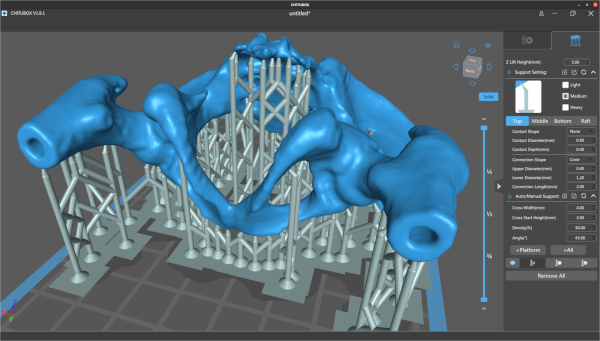
Printing, Cleaning, and Curing
The final step was to take the model to the printer and print it out. Resin printing is a pretty messy and dangerous process. You align the print head (crucial!), pour resin into the vat, load the vat into the printer, and then print the model. This print took about four hours, but I didn't have to babysit it after I verified the first few layers had stuck. When it finished, I chiseled the part off the build plate and dropped it in a pickle jar (w/ strainer) filled with isopropyl to clean off the uncured resin. After a lot of shaking, I took it out and clipped off all the supports (which is unusually satisfying). From there I did another quick rinse in isopropyl, patted it down with paper towels, and put it under a UV light to cure it.
I'm still new to 3D printing but I think it looks pretty decent. The main problem with this print is that I scratched it up quite a bit when I was cleaning it up with paper towels (the print is still pretty soft at this point). In the future I'll probably buy a curing station which simplifies a lot of the cleaning and curing problems. The other problem with the print is that there are some extra holes in the back because I set the contouring threshold value too high. At least that's what I hope- maybe I just have really thin bones.
Safety and Cleanup
I should point out that the resin I'm using is toxic when uncured and it's important to follow safety procedures when doing this kind of printing. I wear disposable nitrile gloves and safety classes whenever I work with uncured resin, and crack the garage door to help vent the area. When it comes time to handling wet prints my neighbor suggested a practice of having one clean hand and one dirty hand, since there's always something you need to grab and you want to minimize what gets dirty. I use an excessive amount of isopropyl to clean up the build plate, vat, and tools when I'm done. Fortunately, you can just leave all the dirty towels and gloves in the sun for 30mins to cure them and make them safe for disposal.